Remove LinkedIn Connections Without Them Knowing
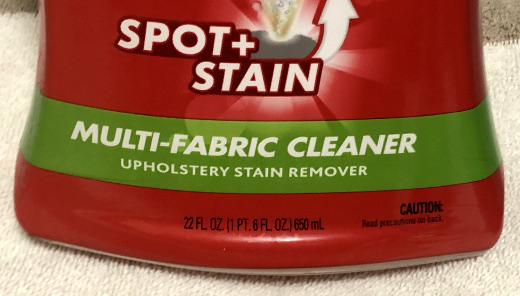
Recently I got an alert on LinkedIn that someone viewed my profile. I knew who this person was as they were a connection. Well, I thought they were one, for when I looked at their profile we were no longer connected. My guess was they viewed my profile solely for the purpose to remove the connection between us, and yes, as you may guess there’s a long story here that I will purposely not share.
What this person didn’t realize, and many others do not as well, is that you can remove someone as a connection on the business social networking site without them even knowing it. It is not completely obvious that you can do so, however. As I have known about it for years and maybe even did it once or twice myself, I will share my stealth disconnect secret in the wide open here.
The Steps to Disconnect
Here’s the steps to remove a LinkedIn connection using a standard desktop/laptop Web browser.
1. Navigate to LinkedIn.com, select My Network in the top navigation bar, then under Manage my network click on Connections.
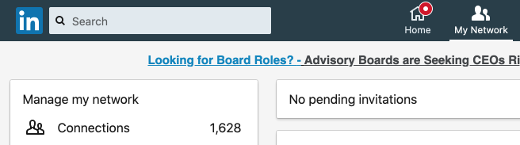
2. Search and scroll, but do not click – the key here is to not open someone’s profile, rather scroll to it in the list of connections. You can try entering a partial name to search, but do not click on their name. If you’re unsure, simply scroll to the bottom of your connections, which may take a while, then use Ctrl-F (on the PC) or Command-F (on the Mac) to find the name of the contact.
For this exercise, I chose my friend and long-time The Hot Iron reader Gary. Don’t worry, I won’t actually disconnect from you!

3. Click the ellipsis (the 3 dots) to the far right of their entry on the list, which will display the option to Remove connection, and click it.
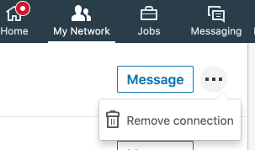
4. You will be presented with a pop-up to confirm to Remove Connection. As the message says, they won’t know that you did. Click Remove to proceed, or Cancel if you don’t want to, as I did.
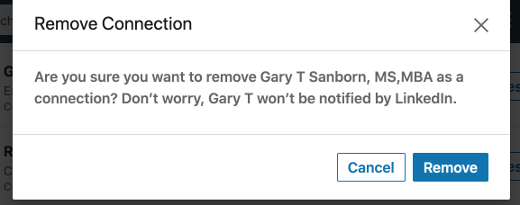
You will receive a confirmation message when complete, and your connection count will be one less.
To Remove or To Not Remove Connections
This is not the first time I talked about removing LinkedIn connections, as it first came up for me over 8 years ago in this post on how I removed them then. As you may guess, the functional process is much different now. But in re-reading this original post (and adding an editor’s note on its now-outdated content) the reasons for removing connection remain the same, both in what I stated as well as comments to the post. Nothing is forever, as I mentioned in that post, and it certainly holds today. Even the “wise man” who told me is someone I haven’t spoken to in years.
Deconstructing Removing LinkedIn Connections
Removing connections on any social network is a reality. However it’s good to know you have options on how to do it, especially if you don’t want the other person to know you have made a disconnect.This is from The Hot Iron, a journal on business and technology by Mike Maddaloni.
Did you enjoy this? Subscribe to The Hot Iron by RSS/XML feed or Read by Email
Business • Strategize • Technology • (0) Comments • PermalinkComments
Post a Comment
Note: Comment moderation is active, and your comment will be viewable once it is reviewed.

