7 Tips For Giving Your Younger Kids An Old iPhone

A common situation in my household and others is when parents upgrade their mobile phones they then give the old one to their kids. With more and more apps tailored to kids, their desire to take pictures as well as shorter device upgrade cycles, it is a logical scenario. Not to mention kids know how to use them better than most adults and, frankly, they make for the occasional babysitter, but I digress.
As good as they are, and as much as they can be used for educational purposes, simply handing over your old device without restrictions when you get a new one is not the best approach.
For the iPhone and Beyond
Here I will be specifically talking about the Apple iPhone, as it is what I use and know best. Where some or all of these tips may apply to other mobile devices, such as an Android, I don’t know them as well, so I will only vouch for what I know and lessons I have learned.
Where there are some features for managing the use of them by the kids, and apps are continuously coming onto the market to address this, there is already some features and settings out of the box built-into iOS – the iPhone’s operating system – you can leverage, along with good old-fashioned common sense.
As someone who first did this years ago, and has learned a few things along the way, I’d like to share with you some tips I learned – some the hard way – for giving a kid an iPhone. Note many these apply to whether or not the iPhone you give has a SIM card in it or not, and I indicate which ones apply to specifically to having one or not.
1. Wipe It Clean – Once you have activated your new iPhone, synced all of your photos, contacts, calendar, music, apps, etc. to the new device and did one final backup of it, have your kid start with a “fresh” iPhone by wiping it clean, or doing a hard reset. This article from Lifewire takes you through doing a hard reset on various versions of the iPhone. This way, your kid will not see any of your old information, apps, texts, notes, email… or something you may have forgotten was on it.
2. Use Your Own Apple Account – By using your own apple account for the kid’s iPhone, they won’t be able to install any apps on their own, and it will require you to enter your own password to have any added to the device. Any photos they take will also appear in your Photo Stream, as another way of monitoring their activity. And when you enter your password, make sure nobody else sees it!
3. Use a unique passcode, different from your own – Their iPhone should be locked with a passcode… just like yours is, right? You should know their passcode, and tell them not to change it (they will likely find where to do so), and if they do and don’t tell you what it is, you will have no choice but to wipe it clean again.
4. Turn Off Cellular Data For Apps – Streaming Pandora and watching all of the Angry Birds app videos is certainly fun, and can add up if they are eating at cellular data. If your device has a live SIM card in it, make sure to turn off the settings to use cellular data, which will force them to use WiFi for such app features. Even with recently launched “unlimited” data plans, the more data you use, the slower the connection can be.
5. Turn Off Notifications In Apps – It’s one thing if they use the iPhone, it’s another if it keeps beeping and vibrating for whatever random notifications. Turn off these notifications so they have less reasons to keep it in their hands… any more than they are now. Where you can do it for already installed apps through the Settings, you can also be with them when they first launch a new app, and when prompted to show notifications, you can always decline them.
6. Do not give them a charger – If they don’t have a charger and need their iPhone recharged, they need to give it to you. Granted many households have chargers everywhere (mine included) but one place should not be in their possession. Most likely the battery on your older iPhone is not too strong and draining quickly, so it this adds an additional control mechanism on the device.
7. Do not “give” the iPhone – You’re probably reading this and saying, Mike, so far you have been talking about giving them a device, now you’re saying not to? What the… Ok, ok, let me explain! The kiddos can use the device – customize the icon locations and wallpapers, get a case for it… but it is still your iPhone and their use of it is a privilege! A privilege can be revoked if abused or as a consequence of not getting out of bed in the morning or whatever other challenge you have with them as a parent.
Take a few steps before you simply hand over the old iPhone, and you’ll be glad you did.
Demystifying Giving Your Kid An iPhone
Parents are faced today with challenges they themselves and their parents didn’t have to deal with, one being mobile technology. Where it is impossible to watch the kids constantly and how they use the devices, taking some preventative steps will go a long way to instilling responsibility in using the technology.
This is from The Hot Iron, a journal on business and technology by Mike Maddaloni.
Did you enjoy this? Subscribe to The Hot Iron by RSS/XML feed or Read by Email.
Mobile Technology • Strategize • Technology • Thrive • (0) Comments • Permalink
7 iPhone Apps I Am Thankful For
![]()
Happy Thanksgiving to all of my fellow Americans and everyone else celebrating the US holiday! As we gather with friends and family, I am certain we will all have our mobile devices close at hand, as the perfect diversion from political debates and to catch the latest sports scores.
Where I will try to keep mine at bay for much of the long weekend, there are some apps on my iPhone that I consistently count on, dare I say I am thankful for. I will now share them with you, in the order they are on my iPhone, across several screens.
ParkChicago – Several years ago the bill to outsource parking meters in Chicago, rammed through the City Council with barely a glance by former mayor Richard M. Daley, has been considered one of the greatest municipal outsourcing blunders of all time. And only a few years into the 99-year deal, its cost to drivers and the city is growing with no end in sight in our lifetimes. Fortunately, the app that is provided by the outsourcing firm to pay for parking helps paying the fees easier, if that makes any sense. It’s fast, efficient, and you can extend parking right from the app, whether in a bar or a Broadway musical. The app, available to visitors and residents, takes a little edge off the sharp pain of parking in the Windy City.
DRYV – My on-going quest since living in Chicago to find a dry cleaner with convenient hours and great customer service ended when I installed this app. DRYV is like the GrubHub for laundry and dry cleaning, partnering with cleaners in Chicago and now Detroit and Los Angeles to pickup and deliver dry cleaning as well as wash and fold laundry and alterations. Their customer service is top notch and their prices are also on par with other cleaners. As one of their first customers, I have also been able to watch this service evolve and improve, and win out over other competitors. And if you use code THEHOTIRON you can get $10 off your first order (and I get $10 too as part of their referral program).
BugMe – I stumbled upon this app when I found a login for an old Web service that evolved into this app. It allows you to create digital Post-It notes you can write on and set alarms for them. I use this all the time, whether it’s an idea or to remind myself to do something. Being able to scribble with my finger on the note is also handy when the idea comes up when riding on the train and it’s easier than typing… providing I can read my writing at a later time.
Headspace – I am trying meditation. I don’t do it every day but I wish I did. And when I do, I use the Headspace app. It was recommended to me by many people who meditate, and where it has a monthly fee, so far it has been worth it. You can also have it send you motivational quotes on meditation throughout the day, which sometimes make you think and other times make you smile. You can try the app at no charge, and if you are considering meditation I highly recommend it.
W Hotels – I don’t stay in W Hotels as often as I would like to, but this app can give the ambience of the hotels to any space you are in, even a Motel 6 (though you may have to close your eyes too!). The app, which allows you to view their properties and reserve hotel rooms, features music from various genres you would here in a W – from chill to poolside to dance. If I want an escape from the reality I am in, or need some music to write to, this app provides the soundtrack.
Xfinity My Account – Calling Comcast, now Xfinity, customer service has always sucked. Then one employee took to Twitter and revolutionized their support, albeit for a short period of time. The next iteration of their support is this app. When I think my Internet service may be out, I can simple open up the app to confirm it, along with an estimated fix time it that’s the case. It also allows me to pay my monthly service bill in fewer steps than it takes with their Web site. Though I don’t use this app all the time, it excels for me when I need it.
Keeper – Whether on my Mac, in a Web browser or on my iPhone I use Keeper on an almost daily basis, several times a day. It secures and manages my myriad of logins and passwords for apps and Web services, as well as key information and images I need on occasion. I have used this secure app and service for years and they continuously improve its features and user interface. Keeper comes with an annual fee but you can use its basic services for free. Of all my apps, it’s ROI is probably the highest. And by listing it last is no indication that it’s my least favorite app – I am not disclosing what screen I have it on!
Deconstructing Apps I Am Thankful For
The more reliant we are on mobile technology, the more we seek out and find apps that are vital to us on an almost daily basis. Of all of these, I did not say email or messaging, as those are core or “plumbing” apps. Rather the apps I have presented here are all third-party, non-Apple apps that improve the productivity of using their hardware. And for that, I am thankful.
This is from The Hot Iron, a journal on business and technology by Mike Maddaloni.
Did you enjoy this? Subscribe to The Hot Iron by RSS/XML feed or Read by Email.
Mobile Technology • Technology • Thrive • (0) Comments • Permalink
I’m A Teacher
Who would’ve thought a wedding reception in Indianapolis would be where I’d realized something that has helped shape the path I’ve taken with my career?
It was following the wedding of my friends Jen and Bill at their reception where it happened. Bill was making a speech, and though I don’t remember it verbatim (sorry, Bill!) he began talking about teachers, as he is one himself. Then he asked everyone in the room who was a teacher to stand up.
And I stood up.
Not only did I stand up, but nobody snickered or asked me to sit down either. This is when I first realized I am a teacher.
Define Teacher
When I lookup the definition of the word teacher in my favorite book of words, it reads, “a person or thing that teaches something; especially: a person whose job is to teach students about certain subjects.” This is why I have never thought of myself as a teacher, namely as I have never had a title with the word “teacher” in it before. My job titles have had “consultant,” “manager” and “president” and other business titles – but never teacher.
As I look at my career present-day and past, I have always been teaching in some capacity. There is teaching in the formal sense, were I have developed training and offered classes in the US and internationally on Web application and their underlying technology, I have also developed Web portals to host and deliver these materials. Then there’s teaching in a more advisory role, where I am consulting with people on business decisions and how to apply technology to help solve them. In some cases I am coming in with the answer after strategizing on it, other times I am troubleshooting in real-time to come up with a solution.
In the above cases, teaching is pervasive. I’m not simply saying to a client, “do X,” rather I am explaining what “X” is, answering their questions on “X,” informing them about “y” and other letters of the alphabet, and ensuring they have all the information they need to make an informed decision.
Educating vs. Selling
Some of you reading this may be saying, “yea, but aren’t really selling something to people in these cases, not teaching them?” Part of that answer is certainly yes, but when someone or some corporation is shelling out a lot of money, they need to understand the why, not only from a pure dollars-and-cents point-of-view, but with regards to how to best leverage and use it among other aspects. Teaching of course is an important role for sales and account people too, not just for the technology strategist like myself.
This is of course not to say that everybody is a teacher (I don’t recall everybody standing up at that wedding reception). Many don’t like to or want to teach. Each to themselves, but for myself I have always found this as a very rewarding aspect of what I do, past and present. Not to mention making my job easier by working with a well-informed client.
Deconstructing Being a Teacher
There are many more people out there who are teachers than realize it. We always envision a teacher as someone heading a classroom in elementary or high school, and has the word “teacher” in their title. I am not saying I am a replacement for them, rather someone complimenting their contributions to society with my own.
And you can give me an apple anytime!
This is from The Hot Iron, a journal on business and technology by Mike Maddaloni.
Did you enjoy this? Subscribe to The Hot Iron by RSS/XML feed or Read by Email.
Business • Technology • Thrive • (1) Comments • Permalink
7 Netflix Parental Controls I Would Love To Have
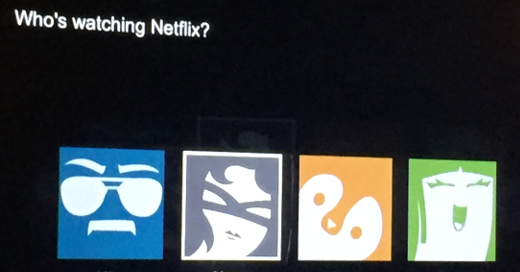
I remember when I had my first cable TV box back in the late 80's and saw a lockout switch on the back - you could select channels you wanted to block, then flip the switch in the back of the box and you couldn't tune them in. You could even put a padlock over the switch to secure it.
How I wish I had something equivalent to that for Netflix today.
The idea of parental controls for technology today - from computers to mobile devices to apps and Web sites on them - is one of interest and concern for parents. As much as we want to watch all of what our kids get into and trust them completely, neither are realistic. We can always remove the devices from their hands, but with schools using more Web and app-based educational tools, the devices will be within their reach more and more.
Going into this list, I have no illusions (delusions either) that any form of parental control functionality will be perfect. That being said, they can begin to make an impact and provide some form of management without needing to watch over their shoulders 24/7. Plus any controls are technology chasing technology and a moving target, and even these things are for right here, right now.
In somewhat of a top-down order, here;s my 7 suggested Netflix parental controls.
1. Separate Profile Passcodes – Netflix has the ability to create a unique profile for individuals who share an account. Where there is the ability to set a profile as a Kids one, there is no stopping my Thing 1 or Thing 2 from browsing Mom or Dad's profile. If each had a unique passcode (or password or PIN) then you could limit them to their own profile. Of course if they watch you enter your passcode, the idea is moot.
2. Disable Profiles – Once you lock down profiles (or at least your own), having the ability to lock or disable individual profiles is ideal. Is Junior grounded for a week but still has homework on the iPad to do? This would be a great way to keep them from getting entertained by Netflix programming.
3. Deselect Shows or Series – Don't want your princess watching Mako Mermaids until she is older? Having the ability to browse to a show or series and click a “disable” button and then show the profiles which you want to block it from will give you piece of mind.
4. Limit Number of Shows Watched – Do you have a little binge-watcher in the making? Setting a limit on the number of shows watched over a particular period of time (day, week, month) will not only limit their screen time, but will also give them some self-training in managing their own time.
5. Limit Time Watched – In addition to the number of shows watched, you could limit overall time by period as well, with an option to let them finish watching a show in progress (or not) or not even watching one longer than their set time limit.
6. Remove Search – By removing the search option within Netflix, it will limit them to browsing which may force them to watch something presented early to them. Of course search requires spelling, though it's unclear if spelling “My Little Pony” benefits their education.
7. Reporting – She watched the same Monster High movie 33 times? Having the ability to see what shows were watched – and when – is helpful in determining how to set parental controls, in essence how much of a challenge you have.
Deconstructing Netflix Parental Controls
Online streaming, or video on-demand as was called when I had that cable TV box, is prevalent today. With more people “cutting the cord” from cable TV, services like Netflix are the de facto form of entertainment for kids and adults alike. I am not talking here about auto-pilot filtering of content, rather tools being available where I can set them for my children as I see fit. And I'd be willing to pay a little more for these tools, too.
Do you think these would be helpful for you as a parent? Or for yourself too? Or do you have any other suggestions? I welcome your thoughts and ideas in the comments of this post.
This is from The Hot Iron, a journal on business and technology by Mike Maddaloni.
Did you enjoy this? Subscribe to The Hot Iron by RSS/XML feed or Read by Email.
Strategize • Technology • Web Design • (0) Comments • Permalink
2 Ways to Export Your LinkedIn Connections And Information
![]() With the news this week of Microsoft acquiring the business social media site LinkedIn for US$26.2B, the first thought I had was, “gee, when was the last time I exported my LinkedIn connections and information?”
With the news this week of Microsoft acquiring the business social media site LinkedIn for US$26.2B, the first thought I had was, “gee, when was the last time I exported my LinkedIn connections and information?”
As you read that, you may have thought, “gee, I can export my LinkedIn connections and information?” Yes you can, and if you didn't know that 1) you are not alone, as many people are unaware of this, and 2) you still can do it, and I'll show you how.
After all, they are your connections
As you have built your connections and updated your information in LinkedIn, you have compiled a wealth of data over time. For many of your connections, you may not have their business card or any other record of them outside of the site. With LinkedIn's messaging service, you may have been in communication with someone without ever sending them a regular email message. Many people also keep their LinkedIn profile more current than their resume.
With the reality of our reliance on Web services like LinkedIn, this is not surprising. Fortunately they also offer the ability to export key data – your connections and other information it has collected on you, such as your profile. If you have never done it, there's no time like the present, and here's the quick and painless steps to execute these not-so-obvious functions.
Exporting LinkedIn Connections
Whether you have a handful or 500+ connections (LinkedIn will only show you the true number you have and nobody else for some reason), you have the ability to export them. When you perform an export, key information you'll get is name, current employer and title and email address, as most everybody has this information on their own profile. Name and email is in my mind most important as you have a way to reach them.
Here's the steps to follow to export connections.
1. Log into LinkedIn using a Web browser and select Connections from the My Network menu.
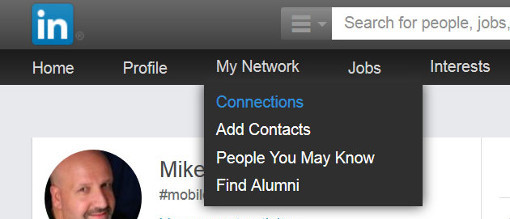
2. Click the gear icon for Settings on the right side of the screen.
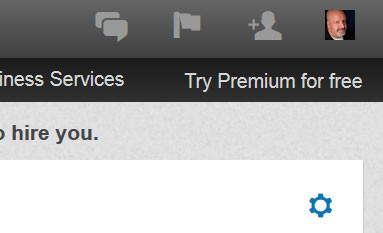
3. Click the link “Export LinkedIn Connections” on the right column on the screen.
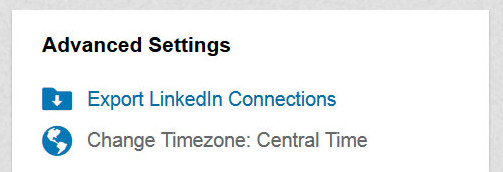
4. You have the option to select the format you want your connections in. I have always selected “Microsoft Outlook (.CSV file)” as this gives me a delimited file I can easily open in Excel or Open Office. The other formats may better suit for importing into another program or Web service. Once you select your desired format, click the Export button.
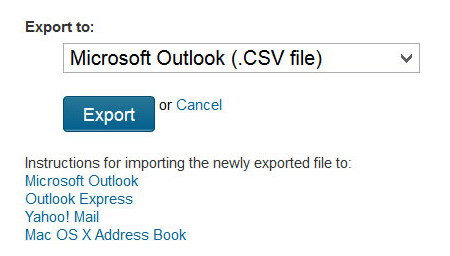
5. You will be prompted with a CAPTCHA for a “security verification” to ensure LinkedIn that you are a real human being requesting your contacts. Enter the CAPTCHA value and click the Continue button.
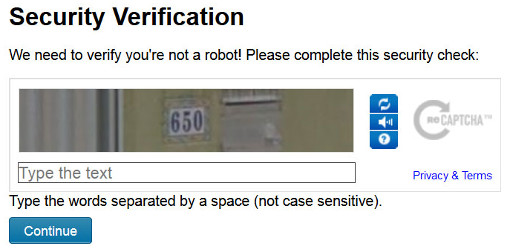
6. You will get a popup in the browser to save or open the file (the actual appearance of this will vary by browser). Make your choice, in this case I am going to save it.
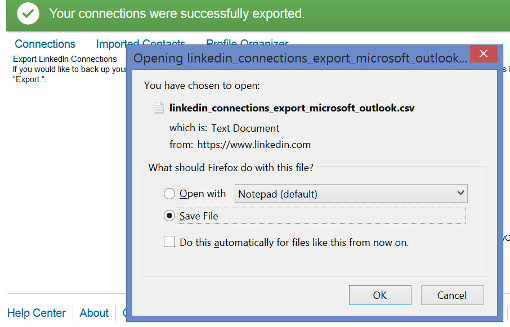
7. Open this file in Excel or your favorite spreadsheet and you can browse and process your contacts.
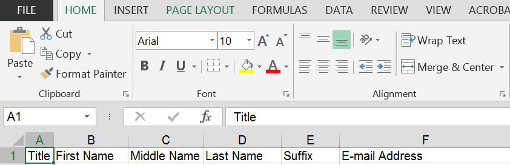
What you do with your contacts is of course up to you. Even if you have no immediate plan – or time – to do anything with them right now, you at least have a backup of the contacts your spent a long time curating.
Exporting LinkedIn Information
In addition to your contacts, you have profile information and activity performed on LinkedIn, such as messages, etc., which you can export as well, though you may have to wait at least 24 hours to get it. This is probably due more to load on their servers than an element of control (I hope!), but within a day you can get it all, and here's how to request and receive it.
1. Click on your picture icon at the top right of the screen and select “Privacy & Settings / Manage” from the menu.
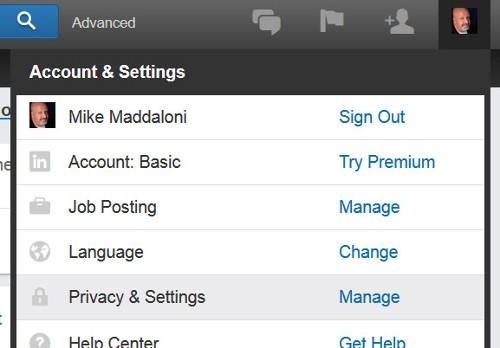
2. Scroll down the page and click the “Getting an archive of your data” link.
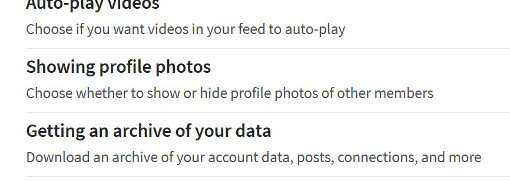
3. Click the button labeled “Download” on the right side of the screen.
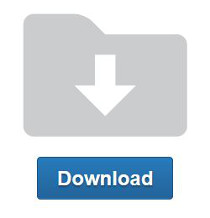
4. Wait. The message on the screen will say you will receive an email within 24 hours. In this case I got 1 email with a partial file within a short period of time, and then within a day I got a second email with a link to the entire archive of information.
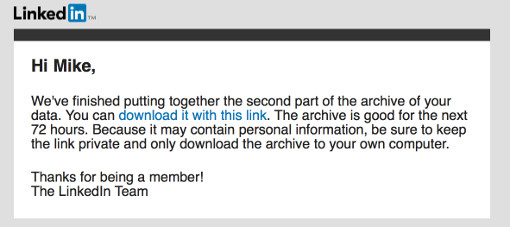
So what's in this archive Zip file? In addition to any images you have posted (your profile picture, banner, etc.) there are several delimited files in CSV format with everything from profile information to what you have searched on. Take a look!
Again, what you do with this – and when – is up to you, but it is yours, and now you have it in your digital hands.
Deconstructing Data Exporting
Since LinkedIn launched in 2003, many, including myself, assumed the service will always be there, every time we want it, as it has been. In the recent past it has added and even removed features, like Answers, where many posted a lot of information. Where it's their platform, at least they realize it is your information and make it available to you. With the unknown of the future, plus a future under Microsoft's ownership, why not get a copy of your LinkedIn information today?
This is from The Hot Iron, a journal on business and technology by Mike Maddaloni.
Did you enjoy this? Subscribe to The Hot Iron by RSS/XML feed or Read by Email.
Build • Business • Social Media • Strategize • Technology • (5) Comments • Permalink




